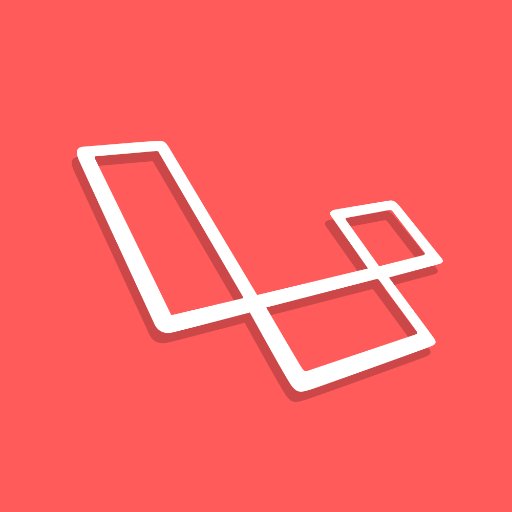Tag: CICD
-
How I deploy a Laravel project to a Kubernetes Cluster
An overview of how I set up Kubernetes, and my projects to deploy to it.
-
Starting a new Laravel 9 project
Whenever I start a new Laravel project, whether that’s a little side-project idea or just having a play, I try to follow the same process. I recently read Steve’s post here on starting your first Laravel 9 Application, so thought I would write down my own setup. Whereas Steve’s guide walks you through the beginnings…