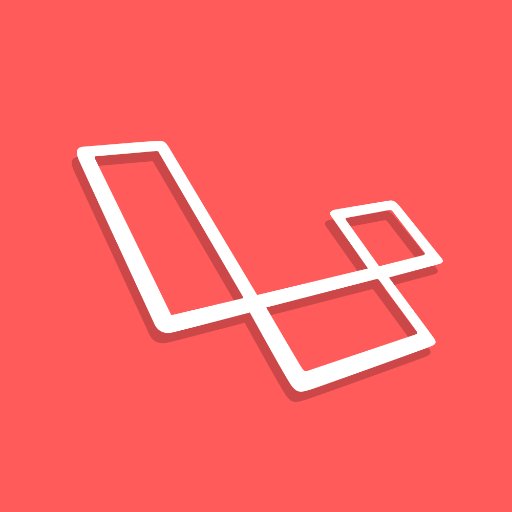Tag: Laravel
-
What the hell was I thinking
“What the hell was I thinking?”; “Huh?”; “Who’s the fucking idiot who did this?.. oh. It was me…”. Three questions every developer / coder / programmer / whatever-er asks themselves from time to time. And I am definitely no different. I built an initial version of a web-based tool for work some time ago. I…
-
-
How I deploy a Laravel project to a Kubernetes Cluster
An overview of how I set up Kubernetes, and my projects to deploy to it.
-
Don’t stop building
I really enjoy building scripts for my own workflow. I wish I had the skills to build things in the real world, but until then I’ll keep building stuff in the digital space only. Although I love working with PHP and Laravel, it is Bash that has re-ignited a passion in me to just build…
-
Adding Laravel Jetstream to a fresh Laravel project
I only have this post here as there was a couple of extra steps I made after regular installation, which I wanted to keep a note of. Here are the changes made to my Inventory Manager. Follow the Jetstream Installation guide Firstly I just follow the official installation guide. When it came to running the…
-
Starting a new Laravel 9 project
Whenever I start a new Laravel project, whether that’s a little side-project idea or just having a play, I try to follow the same process. I recently read Steve’s post here on starting your first Laravel 9 Application, so thought I would write down my own setup. Whereas Steve’s guide walks you through the beginnings…
-
Given, When, Then — how I approach Test-driven development in Laravel
Laravel is an incredible PHP framework and the best starting point for pretty much any web-based application (if writing it in PHP, that is). Along with it’s many amazing features, comes a beautiful framework from which to test what you are building. For the longest time I cowered at the idea of writing automated tests…
-
Preview Laravel’s migrations with the pretend flag
Here is the command to preview your Laravel migrations without running them: Laravel’s migrations give us the power to easily version control our database schema creations and updates. In a recent task at work, I needed to find out why a particular migration was failing. This is when I discovered the simple but super-useful flag…
-
I just successfully submitted my first test-driven package to the PHP packagist repository. It’s just a little Laravel validation rule object for validating a hmac hash against a configurable group of key / value pairs. Am aiming to do a proper write up and possibly even a little video explaining it.
-
Migrating my website to Statamic
I love Laravel. I also really like WordPress, for what it is. So when it came to originally putting my personal site together I just wanted to get a simple WordPress site together. I have attempted to build my own website and blog in Laravel from scratch multiple times over the years. I even stuck…
-
If I start rebuilding my website in Laravel yet again, I really need to see it through and commit to it. If the last couple of weeks have taught me anything it’s that I love working with Laravel. Let’s see how this goes.
-
How I would set up Laravel with Docker
This is a quick brain dump for myself to remember how I set up Laravel with Docker. Hopefully it can help others out also.