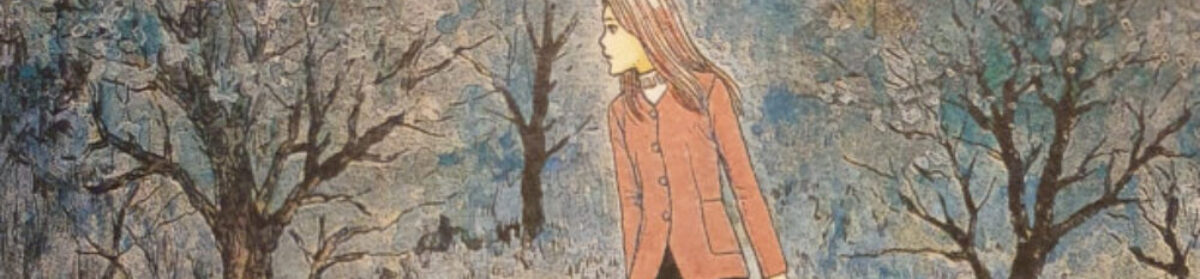Terraform is a program that can be used to build your cloud-based infrastructure based off of configuration files that you write. It’s a part of what is referred to as “Infrastructure as code (Iac)”.
Instead of going into various cloud provider UI dashboards and clicking around to build your resources, Terraform can do all that provisioning for you. It uses the cloud provider APIs behind the scenes — you just write exactly the infrastructure that you want to end up with at the end.
In this guide, we will provision a simple Digital Ocean Server (a Droplet in Digital Ocean parlance) using Terraform from our local terminal.
If you don’t yet have a Digital Ocean account, feel free to use my referral link to set one up. With that link you’ll get $200 in credit to use over 60 days.
Setting up Terraform in 4 steps
1 :: Install terraform
Terraform is available to install from pretty much all package repositories out there.
Installing it should be as simple as running a one-line command in your terminal.
2 :: Configure any required cloud provider API tokens
In order to let the Terraform program make changes to your cloud provider account, you will need to set up API tokens and tell Terraform where to find them.
In this post I’ll only be setting up a single one for Digital Ocean.
3 :: Write your main.tf configuration file
A single main.tf file will be enough to get you something working.
Add all of your needed resources / infrastructure in it.
4 :: Run the apply command
By running the terraform apply command against your main.tf file, you can turn your empty cloud infrastructure into a working setup.
Step 1 :: Install Terraform
Terraform’s documentation details the numerous ways of getting it installed across operating systems.
I use Arch Linux and so install it like so:
sudo pacman -Sy terraformYou can check it is installed and discoverable on your system by checking the version you have installed:
terraform -v
# My Output
Terraform v1.6.4
on linux_amd64Now create an empty directory, which will be your “terraform project”. It doesn’t matter what you call the folder.
Then inside that file create a file called main.tf. We’ll come back to this file a little later.
Step 2 :: Configure any required cloud provider API tokens
Head to your Digital Ocean API Tokens dashboard and click “Generate New Token”. Give it a name, choose an expiry and make sure you click the “write” permission option. Click “generate token”.
There are a number of ways we can tell Terraform what our Digital Ocean API Token is:
- Obviously we could hard code it for the purposes of just getting it running while learning, though I wouldn’t recommend this approach even in testing.
- Another is to use Terraform-specific environment variables set on your system. This has been my approach in the past. However, I came to realize how unsafe this was as every program you install has the potential to read from your environment variable.
- A third way is to pass it as a parameter when calling the
applycommand.
I will be opting for that third option, but I don’t want to have that token saved in my history or have to pass it in everytime I want to run a Terraform command.
So my solution is to write a small wrapper bash script that will read the contents of a file in my home directory (with my token in) and pass it as an argument to the Terraform apply command.
Creating a wrapper bash script to safely pass secret token to command
Create a file in your home directory called “terraform-test”. You can call it anything, just remember to reference it correctly when using it later in the guide.
Inside that file, paste only the API token that you got from your Digital Ocean API dashboard. Then save the file and close it.
Open a new file in the root of your Terraform project and add the following contents:
#!/usr/bin/bash
terraform "$@" -var "do_token=$(cat ~/terraform-test)"Save that file as “myterraformwrapper”. (You can call it whatever you want, I use “myterraformwrapper” as an example).
Also make sure to give it executable permissions by running the following command against it:
chmod o+x myterraformwrapperThe myterraformwrapper script does the following:
- Calls the
terraformcommand. - Any arguments you pass to
myterraformwrapperget put in the place of"$@" - Appends on to the command, the
-varflag and sets thedo_tokenparameter to the contents of theterraform-testfile you created previously.
This means:
./myterraformwrapper apply… behind the scenes, becomes…
terraform apply -var "do_token=CONTENTS_OF_YOUR_DO_TOKEN"This means that you are not having to keep passing your Digital Ocean token in for every command, and you wont end up accidentally leaking the token inside your shell’s env variables.
We will use that file later in this guide.
Step 3 :: Write your main.tf configuration file
For this example, everything will be kept in a single file called main.tf. When you start working on bigger infrastructure plans, there is nothing stopping you from splitting out your configuration into multiple, single-purpose files.
terraform {
required_providers {
digitalocean = {
source = "digitalocean/digitalocean"
version = "~> 2.0"
}
}
}
variable "do_token" {}
provider "digitalocean" {
token = var.do_token
}
resource "digitalocean_droplet" "droplet" {
image = "ubuntu-22-04-x64"
name = "terraform-test"
region = "lon1"
size = "s-1vcpu-1gb"
}terraform block
At the top of the file is the terraform block. This sets up the various providers that we want to work with for building out our infrastructure. In this example we only need the digital ocean one.
variable declarations
Variable declarations can be used to keep sensitive information out of out configuration — and thus source control later, as well as making our configuration more reusable.
Each of the variables that our configuration needs to run must be defined as a variable like above. You can define variables in a few different ways, but here I have opted for the simplest.
We can see that all our configuration needs is a do_token value passed to it.
provider setups
Each of the providers that we declare in our terraform block will probably need some kind of setup — such as an api token like our Digital Ocean example.
For us we can see that the setting up of Digital Ocean’s provider needs only a token, which we are passing it from the variable that we will pass in via the cli command.
resource declarations
We then declare the “resources” that we want Terraform to create for us in our Digital Ocean account. In this case we just want it to create a single small droplet as a proof of concept.
The values I have passed to the digitalocean_droplet resource, would be great examples of where to use variables, potentially even with default placeholder values.
I have hard coded the values here for brevity.
Step 4 :: Run the apply command
Before running apply for the first time, we first need to initialize the project:
terraform init
# You should see some feedback starting with this:
Terraform has been successfully initialized!You can also run terraform plan before the apply command to see what Terraform will be provisioning for you. However, when running terraform apply, it shows you the plan and asks for explicit confirmation before building anything. So I rarely use plan.
If you run terraform apply, it will prompt you for any variables that your main.tf requires — in our case the do_token variable. We could type it / paste it in every time we want to run a command. But a more elegant solution would be to use that custom bash script we created earlier.
Assuming that bash script is in our current directory — the Terraform project folder — run the following:
./myterraformwrapper applyThis should display to you what it is planning to provision in your Digital Ocean account — a single Droplet.
Type the word “yes” and hit enter.
You should now see it giving you a status update every 10 seconds, ending in confirmation of the droplet being created.
If you hard back over to your Digital Ocean account dashboard, you should see that new droplet sitting there.
Step 5 :: Bonus: destroying resources.
Just as Terraform can be used to create those resources, it can also be used to destroy them too. It goes without saying that you should always be mindful of just what you are destroying, but in this example we are just playing with a test droplet.
Run the following to destroy your newly-created droplet:
./myterraformwrapper destroyAgain, it will first show you what it is planning to change in your account — the destruction of that single droplet.
Type “yes” and hit enter to accept.
Next Steps
I love playing with Terraform, and will be sharing anything that I learn along my journey on my website.
You could start working through Terraform’s documentation to get a taste of what it can do for you.
You can even take a look at its excellent registry to see all of the providers that are available. Maybe even dig deep into the Digital Ocean provider documentation and see all of the available resources you could play with.
Just be careful how much you are creating and when testing don’t forget to run the destroy command when you’re done. The whole point of storing your infrastructure as code is that it is dead simple to provision and destroy it all.
Just don’t get leaving test resources up and potentially running yourself a huge bill.