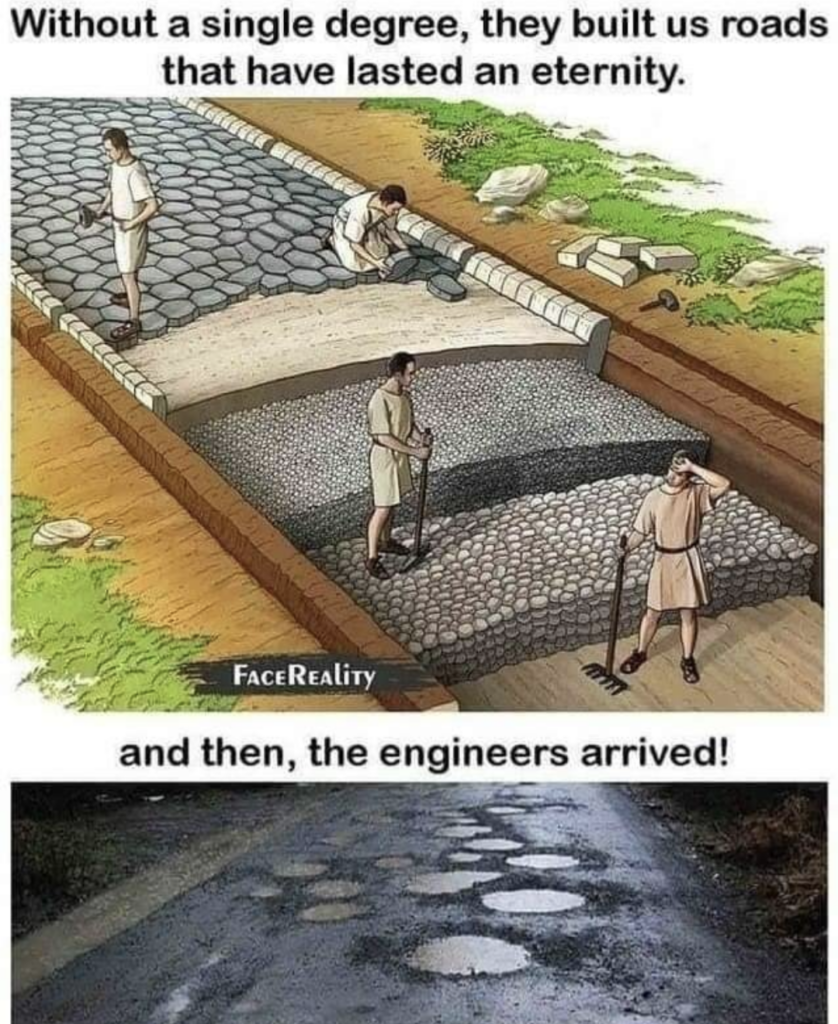Defeat Del Lago.
Harpoon Hurler – Resident Evil 4
Defeat Del Lago.
love a good story
Defeat Del Lago.
Defeat Del Lago.
This post is currently in-progress, and is more of a brain-dump right now. But I like to share as often as I can otherwise I’d never share anything 🙂
Please view the official Vimwiki Github repository for up-to-date details of Vimwiki usage and installation. This page just documents my own processes at the time.
Add the following to plugins.lua
use "vimwiki/vimwiki"Run the following two commands separately in the neovim command line:
:PackerSync
:PackerInstallClose and re-open Neovim.
I have 2 separate wikis set up in my Neovim.
One for my personal homepage and one for my commonplace site.
I set these up by adding the following in my dotfiles, at the following position: $NEOVIM_CONFIG_ROOT/after/plugin/vimwiki.lua. So for me that would be ~/.config/nvim/after/plugin/vimwiki.lua.
You could also put this command inside the config function in your plugins.lua file, where you require the vimwiki plugin. I just tend to put all my plugin-specific settings in their own “after/plugin” files for organisation.
vim.cmd([[
let wiki_1 = {}
let wiki_1.path = '~/vimwiki/website/'
let wiki_1.html_template = '~/vimwiki/website_html/'
let wiki_2 = {}
let wiki_2.path = '~/vimwiki/commonplace/'
let wiki_2.html_template = '~/vimwiki/commonplace_html/'
let g:vimwiki_list = [wiki_1, wiki_2]
call vimwiki#vars#init()
]])The path keys tell vimwiki where to plave the root index.wiki file for each wiki you configure.
The html_template keys tell vimwiki where to place the compiled html files (when running the :VimwikiAll2HTML command).
I keep them separate as I am deploying them to separate domains on my server.
When I want to open and edit my website wiki, I enter 1<leader>ww.
When I want to open and edit my commonplace wiki, I enter 2<leader>ww.
Pressing those key bindings for the first time will ask you if you want the directories creating.
At the moment, my usage is standard to what is described in the Github repository linked at the top of this page.
When I develop any custom workflows I’ll add them here.
Setting up a server to deploy to is outside the scope of this post, but hope to write up a quick guide soon.
I run the following command from within vim on one of my wiki index pages, to export that entire wiki to html files:
:VimwikiAll2HTMLI then SCP the compiled HTML files to my server. Here is an example scp command that you can modify with your own paths:
scp -r ~/vimwiki/website_html/* your_user@your-domain.test:/var/www/website/public_htmlFor the best deployment experience, I recommend setting up ssh key authentication to your server.
For bonus points I also add a bash / zsh alias to wrap that scp command.
Destroy a Clockwork Castellan.
Destroy a Clockwork Castellan.
Upgrade a weapon.
Upgrade a weapon.
Complete a request for the Merchant.
Complete a request for the Merchant.
Parry an enemy with a knife.
Parry an enemy with a knife.
Complete the village map.
Complete the village map.
Open the door to every outhouse in the village in a single playthrough.
Open the door to every outhouse in the village in a single playthrough.
I define a “general plugin” as a plugin that I use regardless of the filetype I’m editing.
These will add extra functionality for enhancing my Neovim experience.
I use Which-key for displaying keybindings as I type them. For example if I press my <leader> key and wait a few milliseconds, it will display all keybindings I have set that begin with my <leader> key.
It will also display any marks and registers I have set, when only pressing ' or @ respectively.
use "folke/which-key.nvim"Vim-commentary makes it super easy to comment out lines in files using vim motions. So in normal mode you can enter gcc to comment out the current line; or 5gcc to comment out the next 5 lines.
You can also make a visual selection and enter gc to comment out that selected block.
use "tpope/vim-commentary"Vim-surround provides me with an extra set of abilities on text objects. It lets me add, remove and change surrounding elements.
For example I can place my cursor over a word and enter ysiw" to surround that word with double quotes.
Or I can make a visual selection and press S" to surround that selection with double quotes.
use "tpope/vim-surround"Vim-unimpaired adds a bunch of extra mappings that tpope had in his own vimrc, which he extracted to a plugin.
They include mappings for the [ and ] keys for previous and next items. For example using [b and ]b moves backwards and forwards through your open buffers. Whilst [q and ]q will move you backwards and forwards respectively through your quickfist list items.
use "tpope/vim-unimpaired"These plugins I use in Neovim are ones I consider “passive”. That is, they just sit there doing their thing in the background to enhance my development experience.
Generally they wont offer extra keybindings or commands I will use day to day.
You can view all the plugins I use in my plugins.lua file in my dotfiles.
Vim-lastplace will remember the last edit position of each file you’re working with and place your cursor there when re-entering.
use "farmergreg/vim-lastplace"Nvim-autopairs will automatically add closing characters when opening a “pair”, such as {, [ and (. It will then place your cursor between the two.
use "windwp/nvim-autopairs"Neoscroll makes scrolling smooth in neovim.
use "karb94/neoscroll.nvim"Vim-pasta will super-charge your pasting in neovim to preserve indents when pasting contents in with “p” and “P“.
use({
"sickill/vim-pasta",
config = function()
vim.g.pasta_disabled_filetypes = { 'fugitive' }
end,
})Here I am passing a config function to disable vim-pasta for “fugitive” filetypes. “Fugitive” is in reference to the vim-fugitive plugin that I will explain in another post.
Nvim-colorizer will highlight any colour codes your write out.
use "norcalli/nvim-colorizer.lua"I try to use Neovim for as much development-related work as possible.
This page serves as a point of reference for me, and other people interested, for what I use and how I use it.
Feedback is welcome and would love to know how you use Neovim too!
My complete Neovim configuration files can be found on Github.

One of my favourite Paul Gilbert songs from his time in Racer X.
Absolutely incredible riffs throughout.
I love the idea and philosophy of Stoicism. In practice, however, it’s bloody difficult to live by after 39 years.
Will be working on this going forward.
While in stealth, turn off the spotlight generator in Pittsburgh.
While in stealth, turn off the spotlight generator in Pittsburgh.